How to Use the Tradeverse Server
Things to Know Before Trading International Stocks
Trading Time Guidelines based on Eastern Time (ET) in the United States
US Daylight Saving (DST)
- DST Applied Period: June to October
- Time Change: 11:30 PM EDT → 10:30 PM EDT
- DST Deactivation Period: November to May
- Time Change: 10:30 PM EST → 11:30 PM EST
- Note: When writing trading journals, please consider the presence or absence of DST when selecting dates to maintain accurate records.
US Market Opening Hours
- US Pre-Market: 6:00 PM - 11:30 PM (5hours 30minutes)
- US Market: 11:30 PM - 6:00 AM (6hours 30minutes)
- US Post-Market: 6:00 AM - 10:00 AM (4hours)
- US Market Closing: 10:00 AM
Guidelines for Holidays and Special Market Schedule
Holidays and Special Market Events
- U.S. Stock Market Holidays:
- Check the pre-announced schedule of dates when trading will be halted and adjust your trading plans accordingly.
- Key Economic Indicators and Events:
- Review information on the release of economic indicators and special market events to apply your trading strategies effectively.
This information, based on Eastern Standard Time (EST), helps users accurately understand the trading schedule and remain aware of holidays and special events.
1. 💻Where can I use the commands?
Each subscription option has its own Trading channel. Feel free to use the commands in the respective channel!
| 📊 QUANT TRADING | |
|---|---|
| 💻 ┃ trading-free | Using Dashboard, Commands (Free) |
| 💻 ┃ trading-pro | Using Dashboard, Commands (Pro) |
| 💻 ┃ trading-premium | Using Dashboard, Commands (Premium), Halt Alert(Real-time) |
The appearance of each channel below:
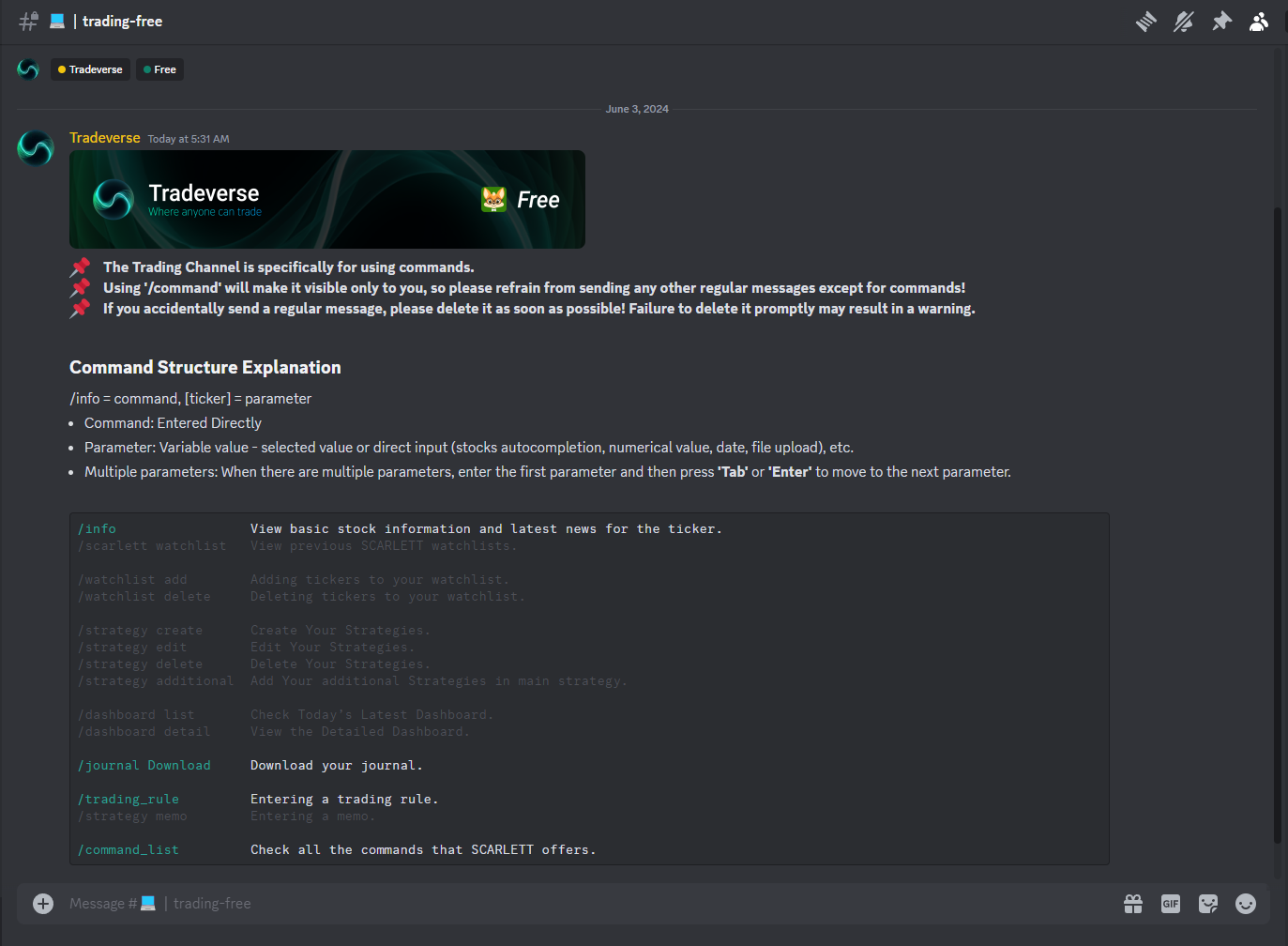
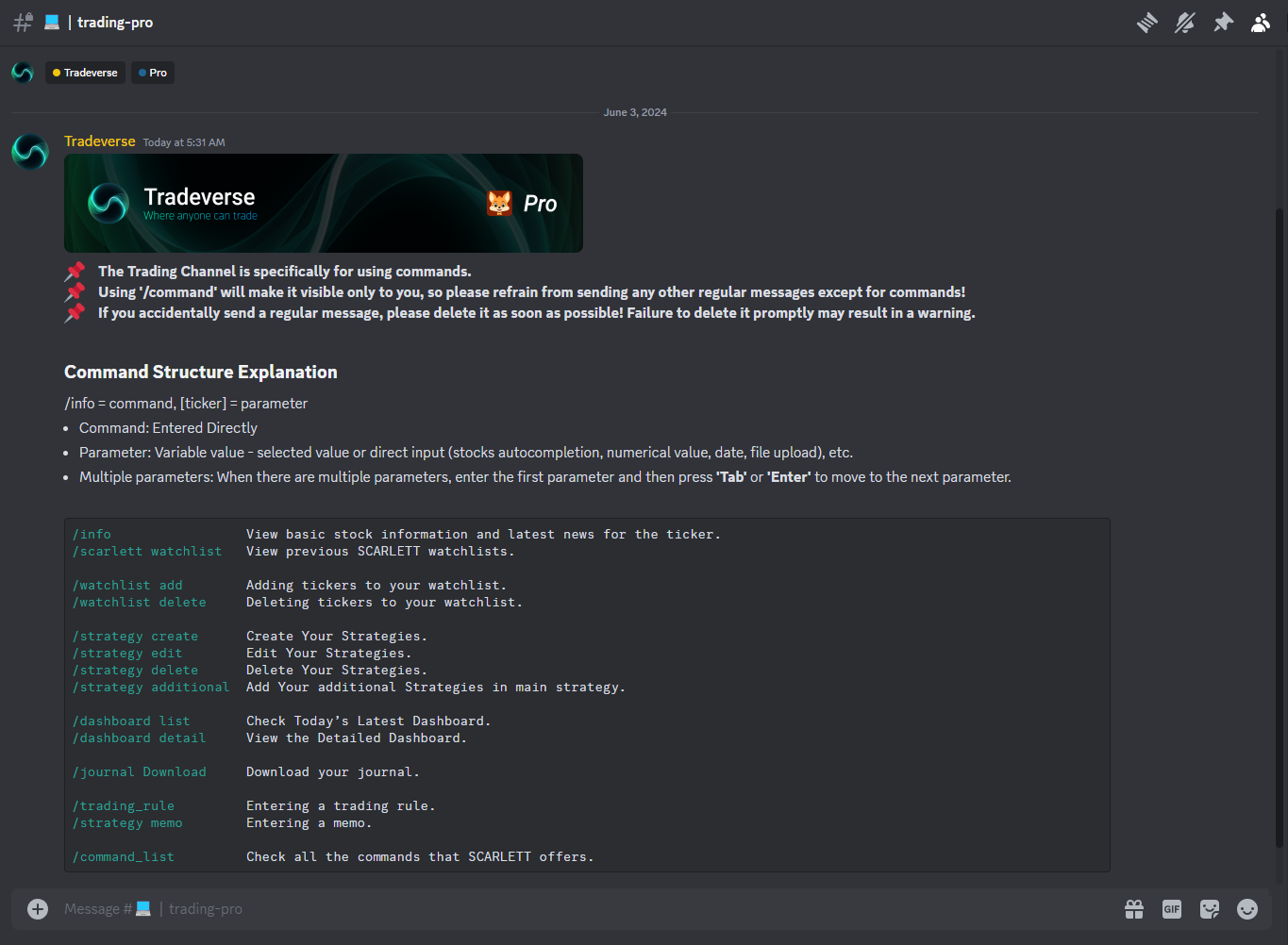
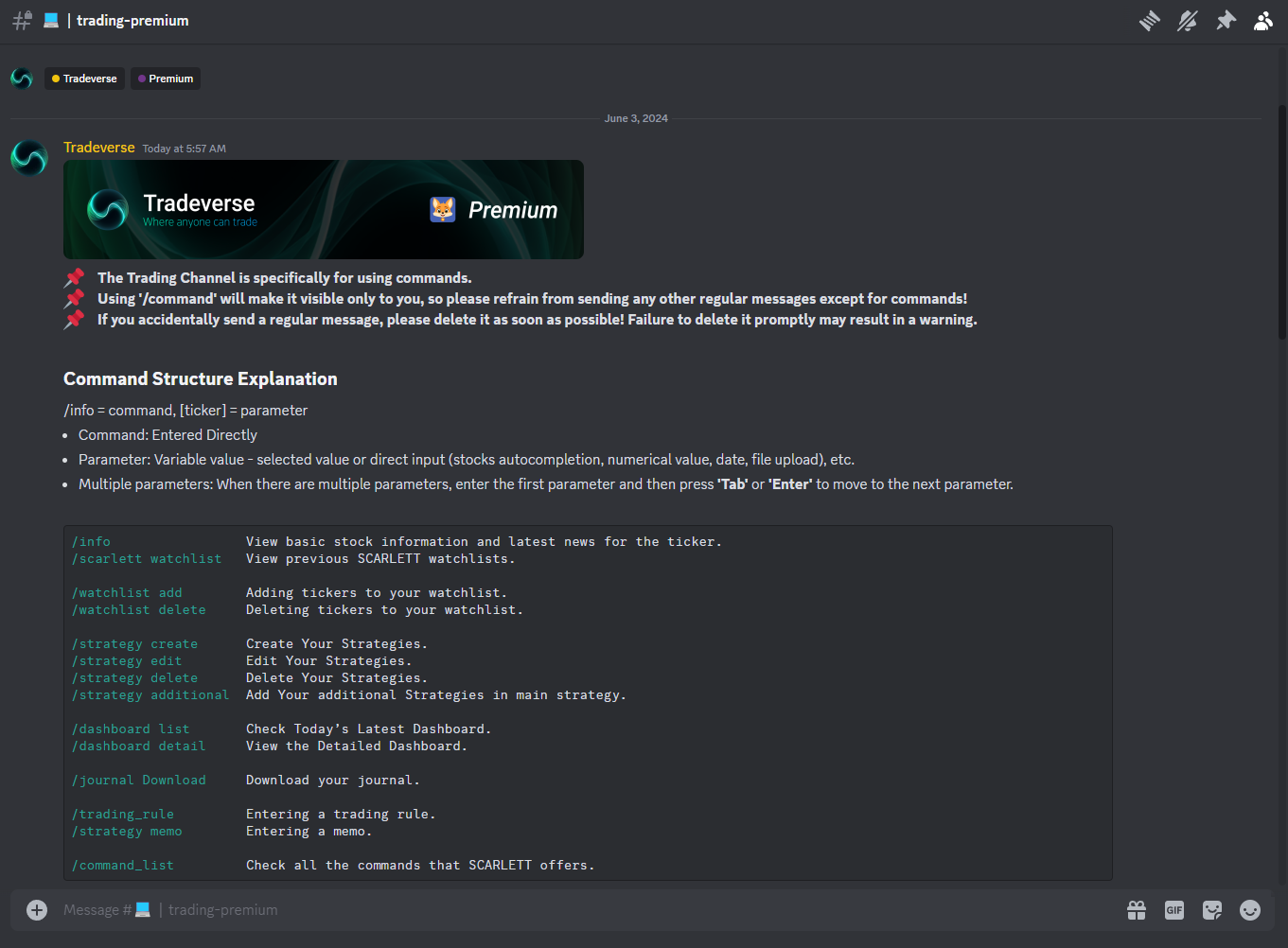
2. 🦊Using Scarlett Commands
Try entering the following command in the commands channel. SCARLETT will respond immediately.
Try entering '/' followed by the desired command.
Please try entering "/" followed by the desired command, then input the requested data and press 'Enter'. Complete the command until the autocomplete feature finishes.
Example: When you want to check your SCARLETT watchlist:
/Watchlist: Tab / Select Date / Enter → Check Results
🦊SCARLETT Interaction Command List
When entering commands, refer to the following list of commands.
Please click on the "▶" button next to each item to view detailed information.
[Access Information]
/info Stock Information
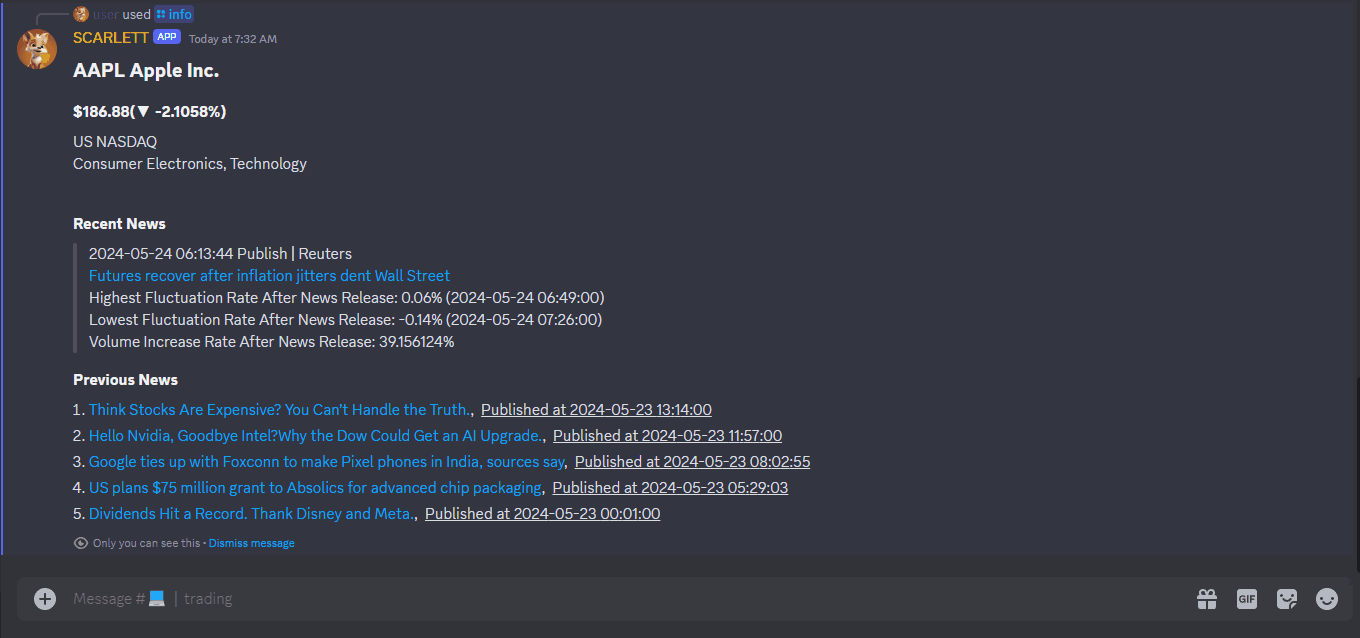
Type the command "/info" and press "Enter" in the trading channel to check the company information of a specific stock.- Input: Press “Enter” after typing the command.
- Input: Enter the ticker symbol. Tickers available for inquiry will be automatically completed. (e.g., AAPL)
- Output: The company information and news for the specified ticker will be displayed. (Free members can only view company information.)
/scarlett watchlist Check Previous Scarlett Watchlist
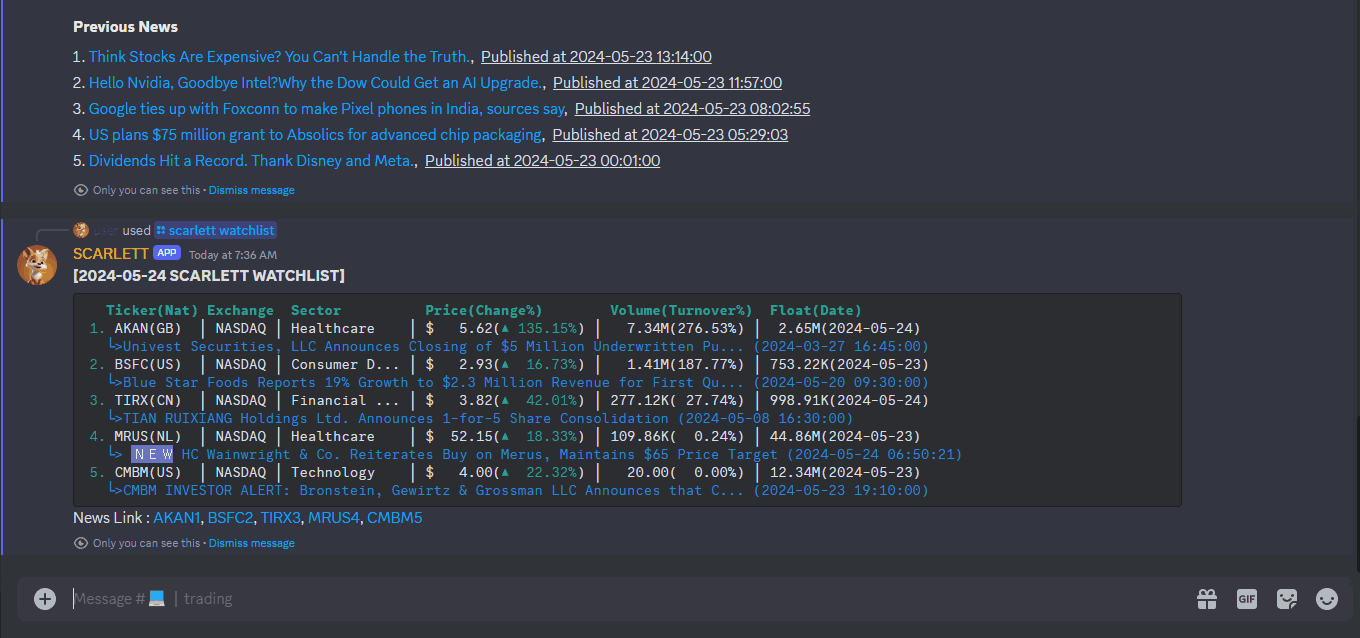
Type the command "/scarlett watchlist" and press "Enter" in the trading channel to check the watchlist analyzed and provided by Scarlett.- Input: Press “Enter” after typing the command.
- Input: Type the date to view past SCARLETT watchlists (e.g., 2023-08-23).
- Output: Past SCARLETT interests will be displayed.
Explaining Output Data Example:
[User’s Watchlists]
/whatclist add Add Your Watchlist Stocks
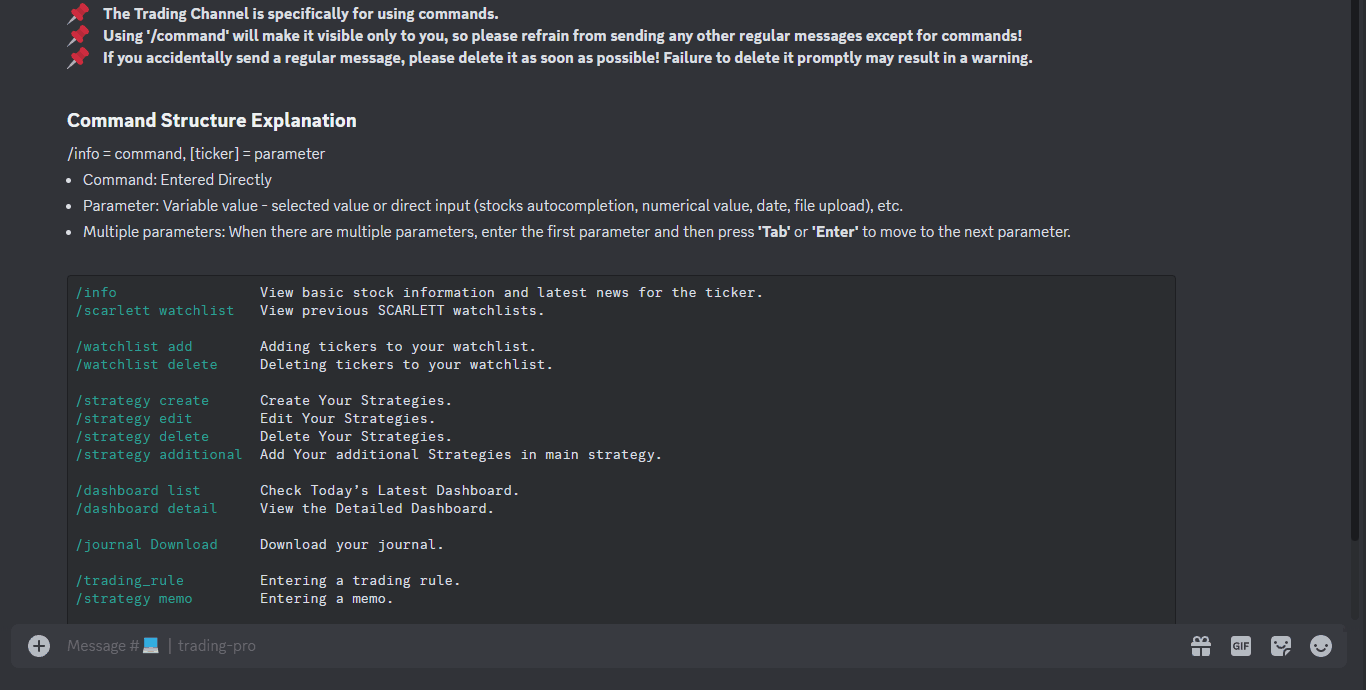
Type the command "/watchlist add" in the trading channel to add your own watchlist. It will be added to the dashboard.- Input: Press “Enter” after typing the command.
- Input: Enter the ticker symbol, and autocomplete will suggest available tickers. (e.g., AAPL)
- Output: The entered ticker will be added to 'Dashboard _ My Current Watchlist’.
Explaining Output Data Example:
/whatclist delete Delete Your Watchlist Stocks
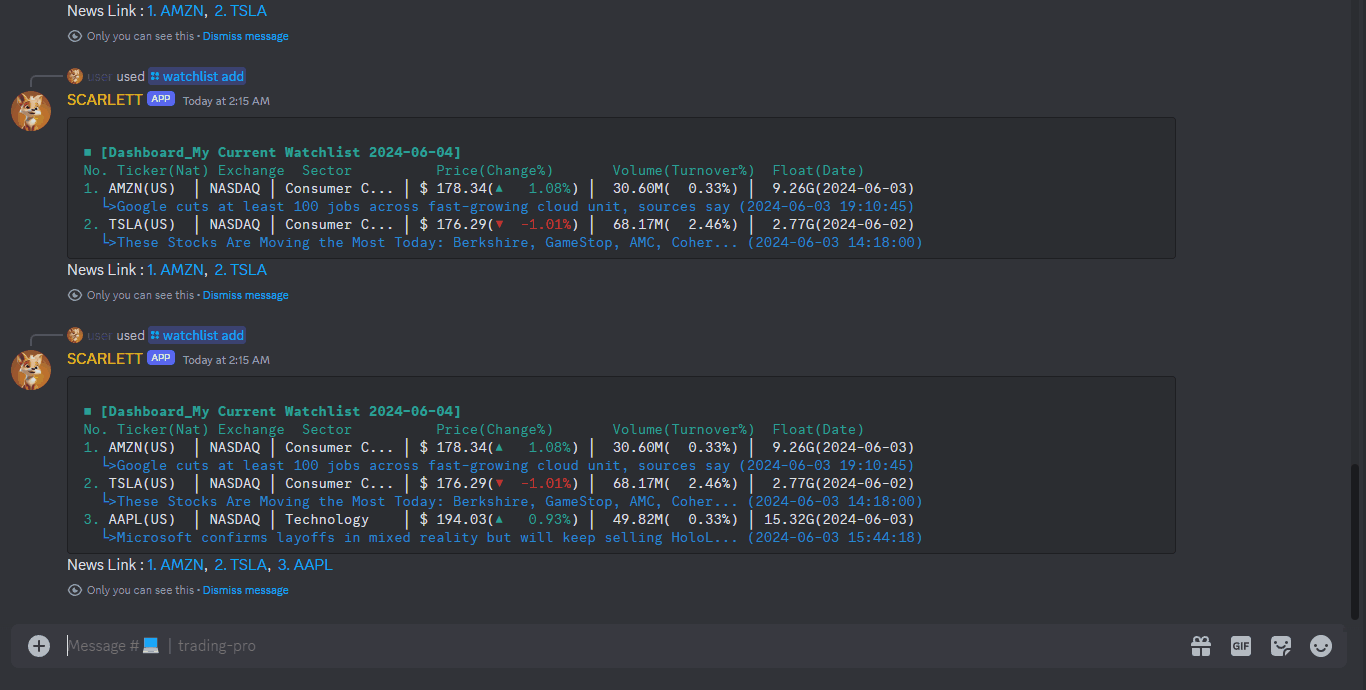
Type the command "/watchlist delete" in the trading channel to delete your own watchlist in dashboard.- Input: Press “Enter” after typing the command.
- Input: Type the command "/watchlist delete" in the trading channel to delete the watchlist analyzed and provided by Scarlett.
- Output: The entered ticker will be deleted to 'Dashboard _ My Current Watchlist’.
[User’s Strategies]
How to read dashboard 🫡
Main strategy : Strategy number 1, 1.0 Additional strategy : Strategy number(decimal point) 1.1, 1.2, 1.3... ✅ : Strategy completed ⏩ : In progress ⬛ : Strategy nullification 🔲 : Strategy pending ❌ : Stop loss
/strategy create Create Your Strategies
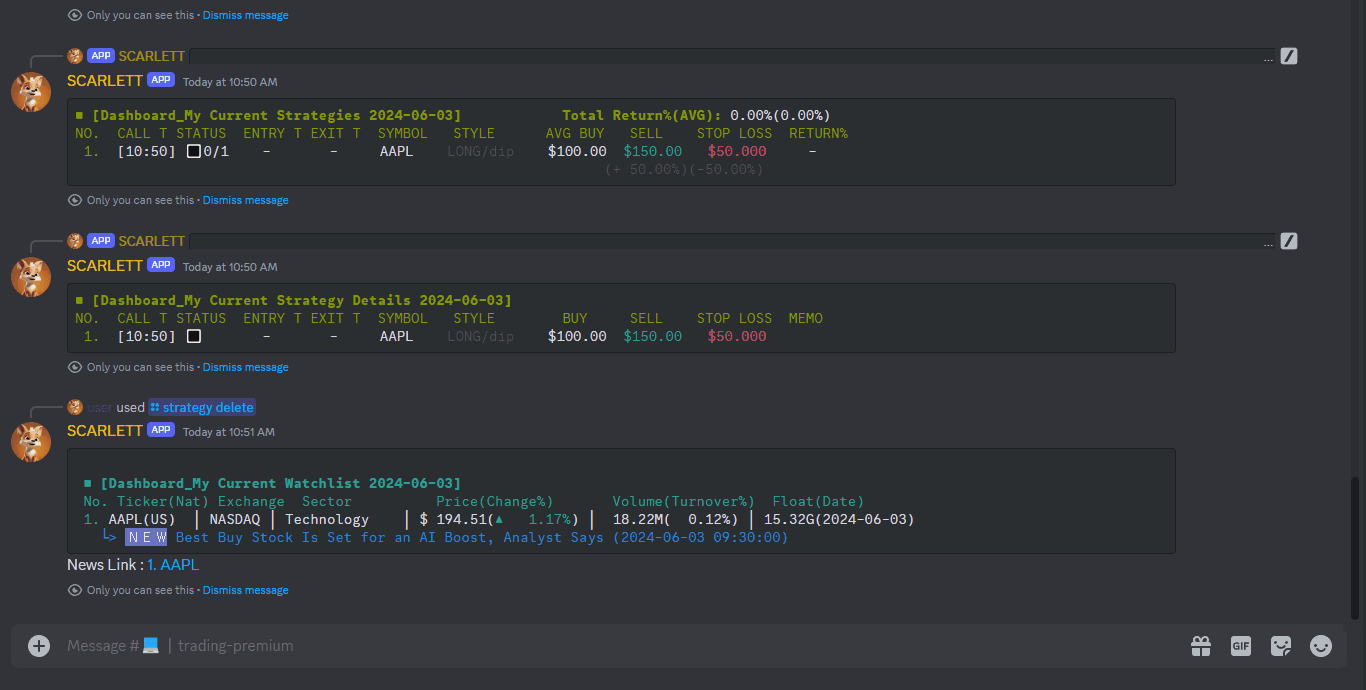
Type the command "/strategy create" in the trading channel to create your own strategy. The strategy created in this way is collectively referred to as the main strategy, and its number is displayed as an index on the dashboard. (ex main strategy = 1 or 1.0, from 1.1 it becomes an Additional strategy.)- Input: Press “Enter” after typing the command.
* Type the first letter of the alphabet and press Enter for easy autocomplete.
- Input: Enter the ticker symbol. Autocomplete will suggest available tickers. (e.g., AAPL)
- Input: Choose between Long and Short for the trading method.
- Input: Choose between dip and break for the strategy method.
- Input: Enter the buy price.
- Input: Enter the sell price.
- Output: The entered strategy will be created to ‘Dashboard _ My Current Strategies’.
/strategy edit Edit Your Strategies
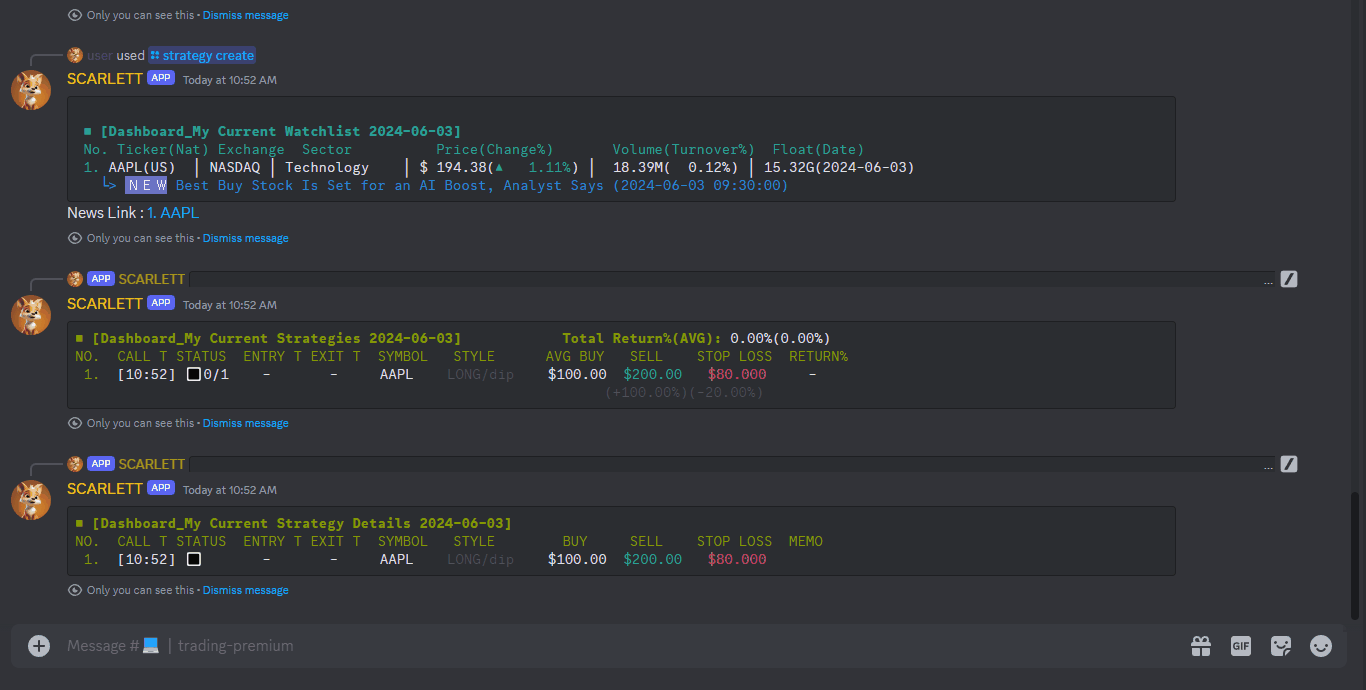
Type the command '/strategy edit' in the trading channel to edit your specific strategy. You can manage your strategies in real time.- Input: Press “Enter” after typing the command.
- Input: Please choose the strategy you want to edit from the added strategies.
- Input: Choose between Long and Short for the trading method.
- Input: Choose between Dip and Break for the strategy method.
- Input: Enter the buy price.
- Input: Enter the sell price.
- Output: The edited strategy will be updated.
/strategy additional Add Your Strategies
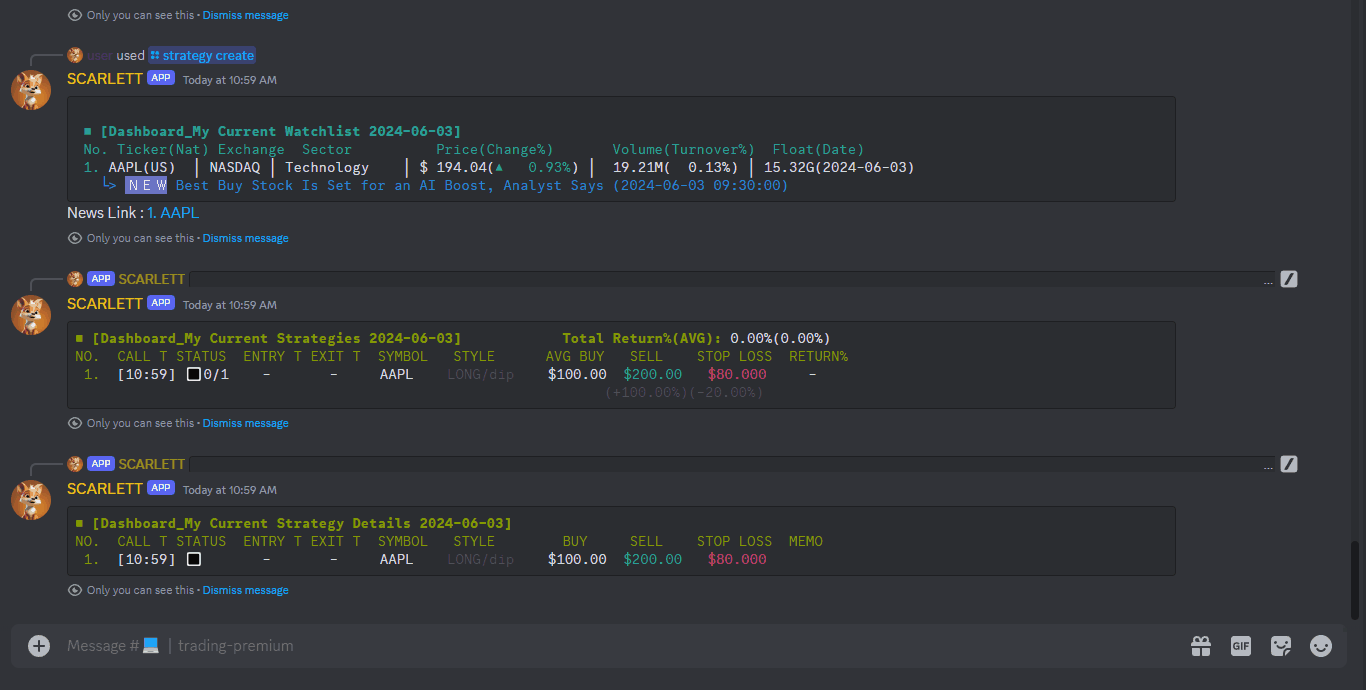
Type the command '/strategy additional' in the trading channel to make additional strategy in main strategy(expressed as exponent without decimal point). When deleting the main strategy, all additional strategies will be deleted because additional strategies belong to the main strategy.- Input: Press “Enter” after typing the command.
- Input: choose the existing main strategy you want to expand upon with an additional strategy.
- Input: Choose between Long and Short for the trading method.
- Input: Choose between dip and break for the strategy method.
- Input: Enter the buy price.
- Input: Enter the sell price.
- Input: Enter the stop-loss price.
- Output: The entered additional strategy will be added to the selected existing main strategy.
/strategy delete Delete Your Strategies
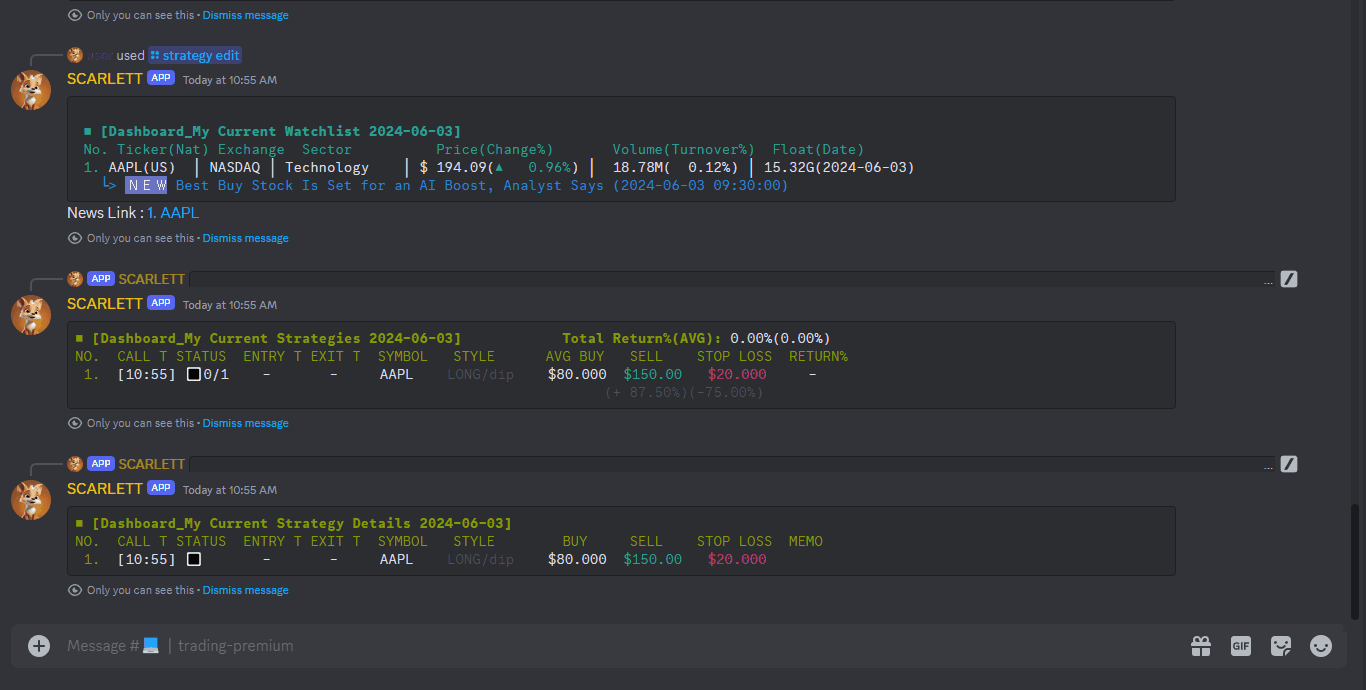
Type the command '/strategy delete' in the trading channel to delete your specific strategy. If you delete the main strategy, any additional strategies added to it will also be deleted.- Input: Press “Enter” after typing the command.
- Input: Please select the strategy you want to delete.
- Output: The selected strategy will be removed from ‘Dashboard _ My Current Strategies’.
[User’s Dashboard]
How to read dashboard 🫡
Main strategy : Strategy number 1, 1.0 Additional strategy : Strategy number(decimal point) 1.1, 1.2, 1.3... ✅ : Strategy completed ⏩ : In progress ⬛ : Strategy nullification 🔲 : Strategy pending ❌ : Stop loss 0/1 : Completed strategies / All strategies created • : Main Strategy created + : Additional Strategy - : Strategy deleted B : Buy price edited S : Sell price edited L : Stop loss price edited
/dashboard list Check Today’s Latest Dashboard
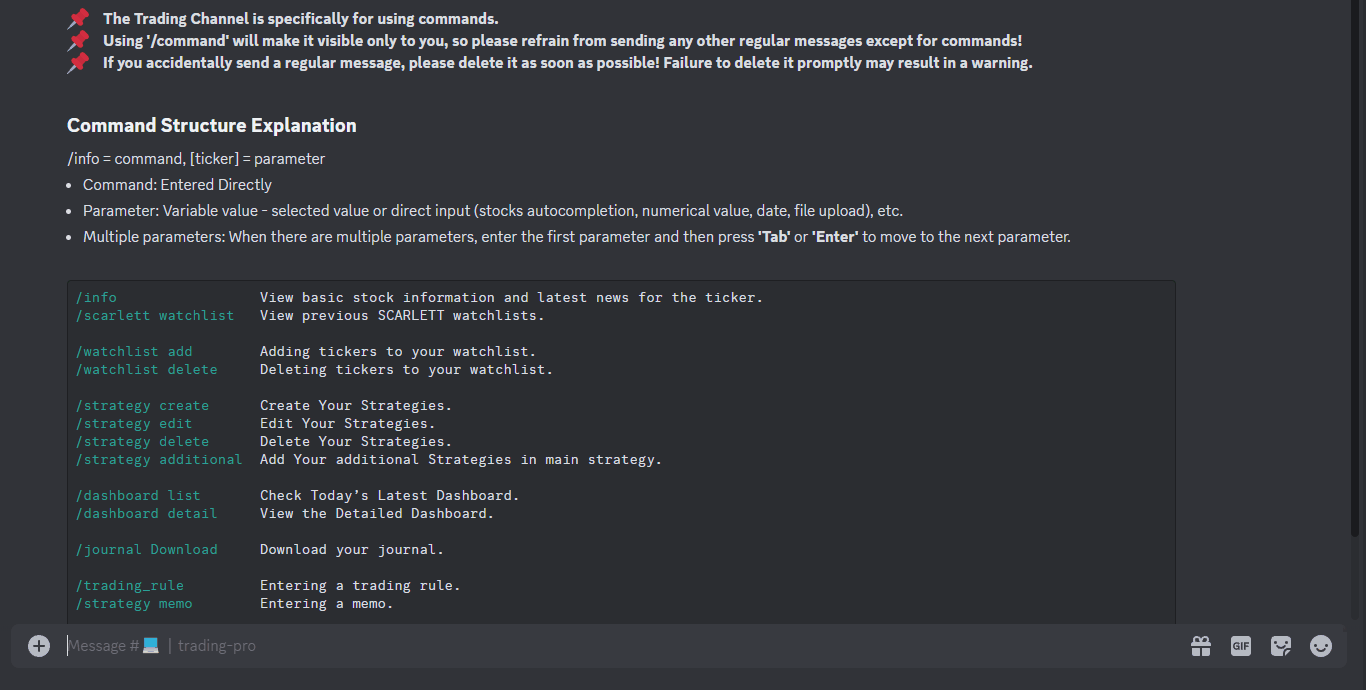
Type the command "/dashboard list" in the trading channel to check your own dashboard. You can check the real time progress.- Input: Press “Enter” after typing the command.
- Output: Today’s latest dashboard will be displayed. • Dashboard _ My Current Watchlist • Dashboard _ My Current Strategies • Dashboard _ My Current Strategy Details
Explaining Output Data Example:
[DASHBOARD _ MY CURRENT STRATEGIES 2024-05-27]
NO.|CALL T|STATUS| ENTRY T | EXIT T |SYMBOL| STYLE | BUY | SELL |STOP LOSS|MEMO
1. | [00:00] | ◼ | [00:00] | [00:00] | AAPL |LONG/BREAK|$ 100.30 |$ 100.30 |$ 100.30|
2. | [00:00] | ◼ | [00:00] | [00:00] | AAPL |LONG/BREAK|$ 100.30 |$ 100.30 |$ 100.30|
3. | [00:00] | ◼ | [00:00] | [00:00] | AAPL |LONG/BREAK|$ 100.30 |$ 100.30 |$ 100.30|
/dashboard detail Check Previous Dashboard
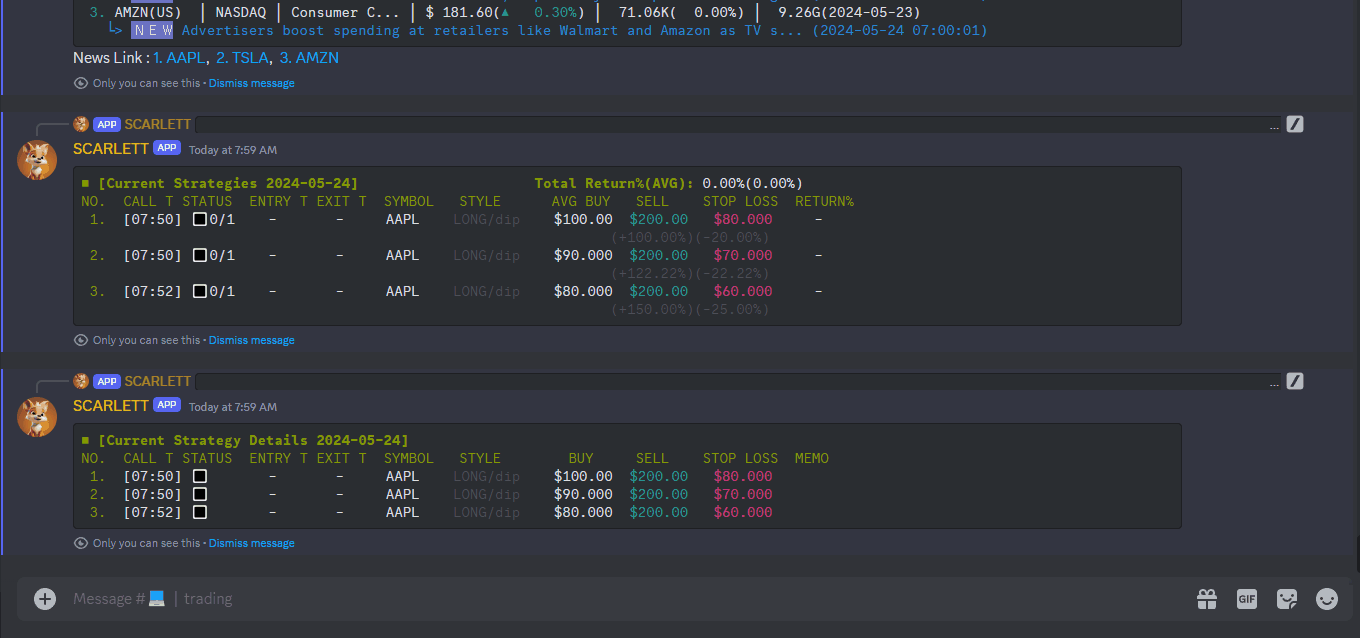
Type the command "/dashboard Detail" in the trading channel to check your own dashboard detail. You can check strategic order details (edit, delete).- Input: Press “Enter” after typing the command.
- Input: Enter the date to view dashboard detail. (e.g., 2023-08-23)
- Output: The dashboard detail will be displayed.
Explaining Output Data Example:
TICKER(NAT)|EXCHANGE| SECTOR | PRICE( CHANGE%)|VOLUME(TURNOVER%)| FLAOT( DATE) 1. AAAA(US)| NASDAQ | Healthcare |$ 10.30(+ 26.02%)| 16.15M( 608.39%)| 999.91k(2024-05-24) └> Univest Securities, LLC Announces Closing of $5 Million Underwritten ... (2024-03-27 16:45:00) 2. BBBB(US)| NASDAQ | Healthcare |$ 10.30(+ 26.02%)| 16.15M( 608.39%)| 999.91k(2024-05-24) └> Univest Securities, LLC Announces Closing of $5 Million Underwritten ... (2024-03-27 16:45:00) 3. CCCC(US)| NASDAQ | Healthcare |$ 10.30(+ 26.02%)| 16.15M( 608.39%)| 999.91k(2024-05-24) └> Univest Securities, LLC Announces Closing of $5 Million Underwritten ... (2024-03-27 16:45:00)
News Link : 1.AAAA, 2.BBBB, 3.CCCC
[DASHBOARD _ MY STRATEGIES DETAIL 2024-05-27]
NO.|CALL T | STATUS| ENTRY T | EXIT T |SYMBOL| STYLE | AVG BUY | SELL | STOP LOSS
1 | [00:00] | CREAT | [00:00] | [00:00] | AAPL |LONG/BREAK|$ 100.30($ 100.30)|$ 100.30(+ 3.23%)|$ 100.30(- 3.23%) 1.1 | [00:00] | DELETE| [00:00] | [00:00] | AAPL |LONG/BREAK|$ 100.30($ 100.30)|$ 100.30(+ 3.23%)|$ 100.30(- 3.23%) 1.2 | [00:00] | ADD | [00:00] | [00:00] | AAPL |LONG/BREAK|$ 100.30($ 100.30)|$ 100.30(+ 3.23%)|$ 100.30(- 3.23%)
2 | [00:00] | CREAT | [00:00] | [00:00] | AAPL |LONG/BREAK|$ 100.30($ 100.30)|$ 100.30(+ 3.23%)|$ 100.30(- 3.23%) 2.1 | [00:00] | DELETE| [00:00] | [00:00] | AAPL |LONG/BREAK|$ 100.30($ 100.30)|$ 100.30(+ 3.23%)|$ 100.30(- 3.23%) 2.2 | [00:00] | ADD | [00:00] | [00:00] | AAPL |LONG/BREAK|$ 100.30($ 100.30)|$ 100.30(+ 3.23%)|$ 100.30(- 3.23%)
[STRATEGY TRANSACTION HISTORY 2024-05-27]
00:00 01.0 EDBL ⏩BUY at $5.60 (▲ 0.88%|▼ 0.88%) 00:00 01.0 EDBL ✅SELL at $5.60 (+ 0.88%) 00:00 01.0 EDBL ⏩BUY at $5.60 (▲ 0.88%|▼ 0.88%) 00:00 01.0 EDBL ❌S/LOSS at $5.60 (- 0.88%)
Accumulated Return: + 0.88%
[User’s Journal]
/journal download Download Automatically Published Journal
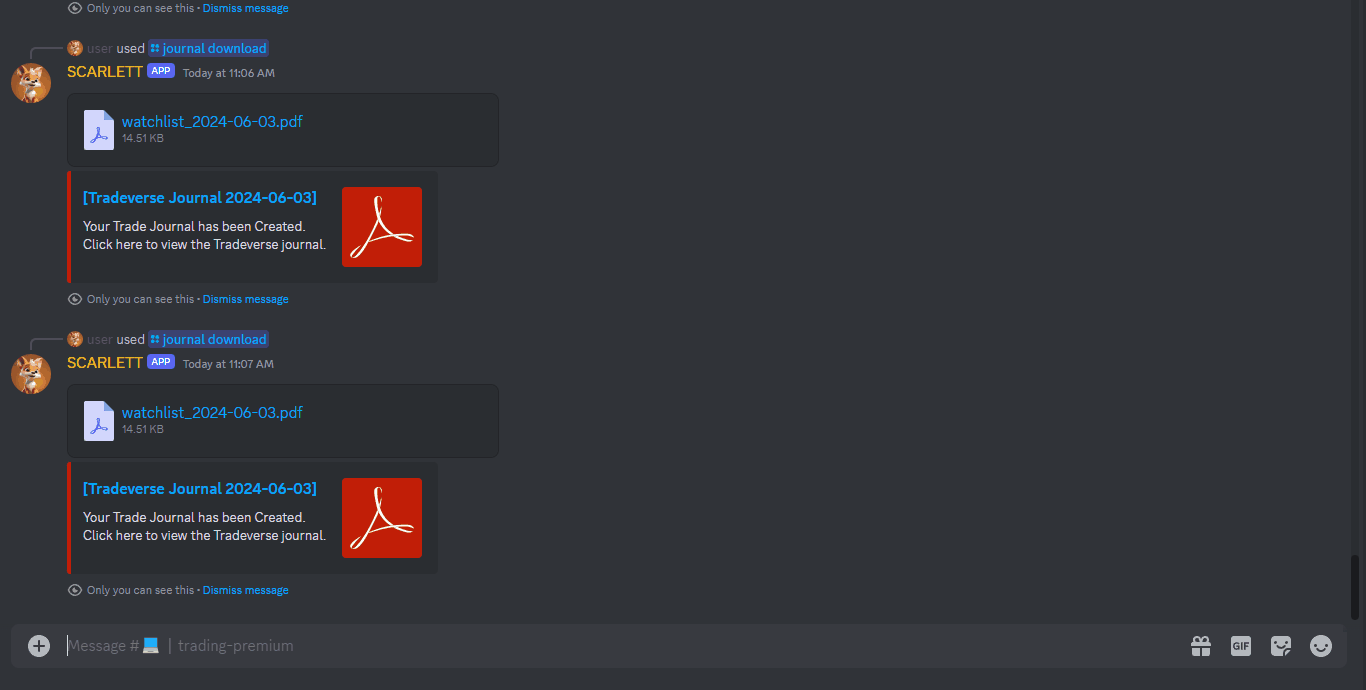
Type the command "/journal Download" in the trading channel to download your own journal. You can also check it on tradeverse website.- Input: Press “Enter” after typing the command.
- Input: Enter the date for which you want to download the saved watchlist and journal.
- Output: The journal (watchlist, journal) for the specified date will be displayed. • Click PDF to download Scarlett’s watchlist. • Click [Tradeverse Journal 2024-00-00] to go to the journal’s homepage. (You can check the entire journal in detail.)
Explaining Output Data Example:
[User’s Memo]
/trading_rule Write Trading Rules
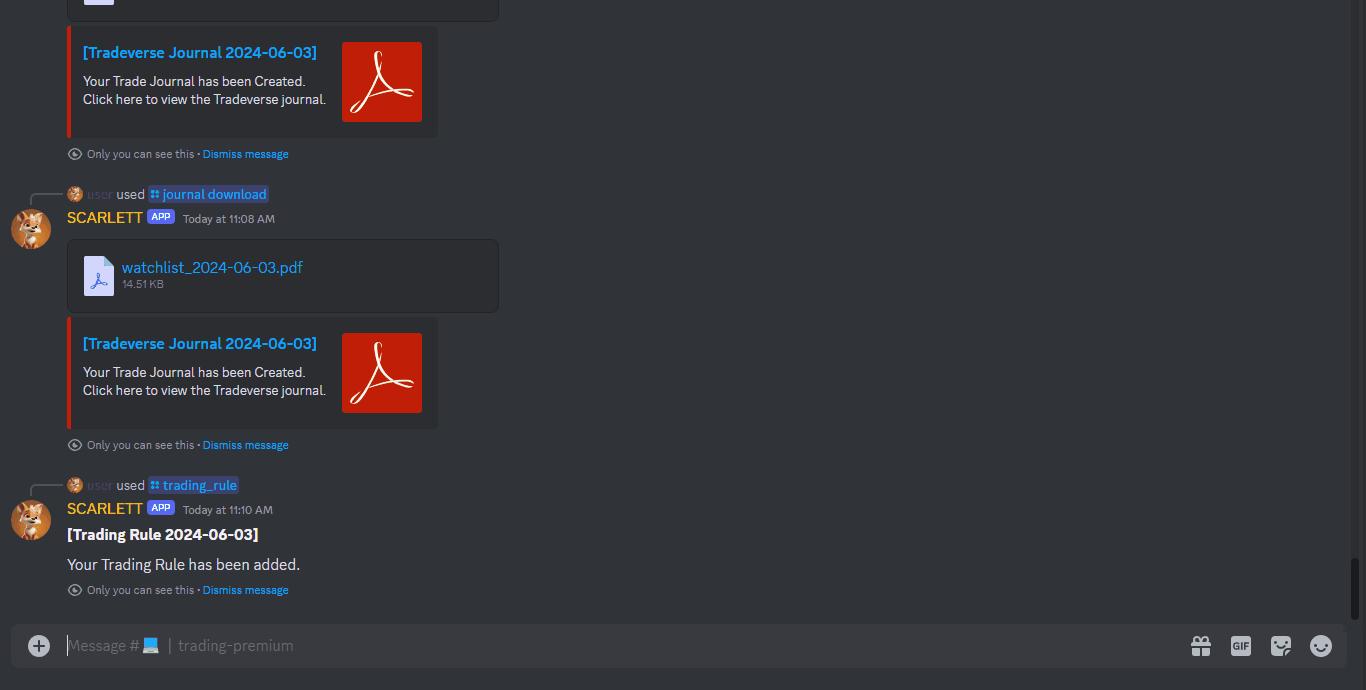
Type the command "/trading_rule" in the trading channel to add your trading principle. You can check it in journal on the Tradeverse website.- Input: Press “Enter” after typing the command.
- Input: Please choose the rule number you want to add.
- Input: Write down the rules you want to specify.
- Output: A trading rule registration message will appear.
* Registered trading rules can be checked in journal management on the Tradeverse website.
Explaining Output Data Example:
/strategy memo Write Strategy Memos
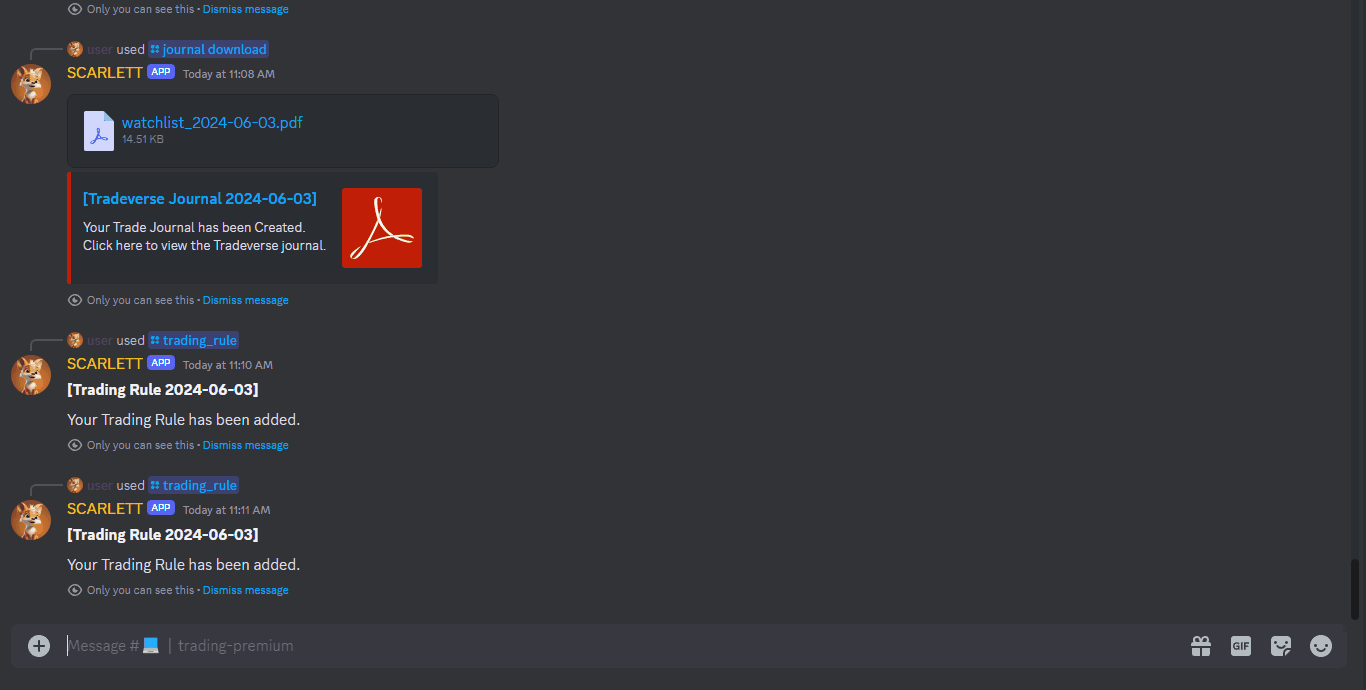
Type the command "/strategy memo" in the trading channel to add your trading principle. You can check it in journal on the Tradeverse website.- Input: Press “Enter” after typing the command.
- Input: Enter the date existing the strategy you want to write a memo about.
- Input: Enter the strategy you want to write memo.
- Input: Write down the memo you want to review.
- Output: A memo icon is displayed next to the corresponding strategy on the dashboard.
Explaining Output Data Example:
NO.|CALL T|STATUS| ENTRY T | EXIT T |SYMBOL| STYLE | BUY | SELL |STOP LOSS|MEMO
1. | [00:00] | ◼ | [00:00] | [00:00] | AAPL |LONG/BREAK|$ 100.30 |$ 100.30 |$ 100.30|📝
2. | [00:00] | ◼ | [00:00] | [00:00] | AAPL |LONG/BREAK|$ 100.30 |$ 100.30 |$ 100.30|📝
3. | [00:00] | ◼ | [00:00] | [00:00] | AAPL |LONG/BREAK|$ 100.30 |$ 100.30 |$ 100.30|📝
4. | [00:00] | ◼ | [00:00] | [00:00] | AAPL |LONG/BREAK|$ 100.30 |$ 100.30 |$ 100.30|📝
5. | [00:00] | ◼ | [00:00] | [00:00] | AAPL |LONG/BREAK|$ 100.30 |$ 100.30 |$ 100.30|📝 [STRATEGY MEMO 2024-05-27] You can see the memo icon appearing on the right side of the selected strategies.
[User Guide]
/command_list View Full Command List
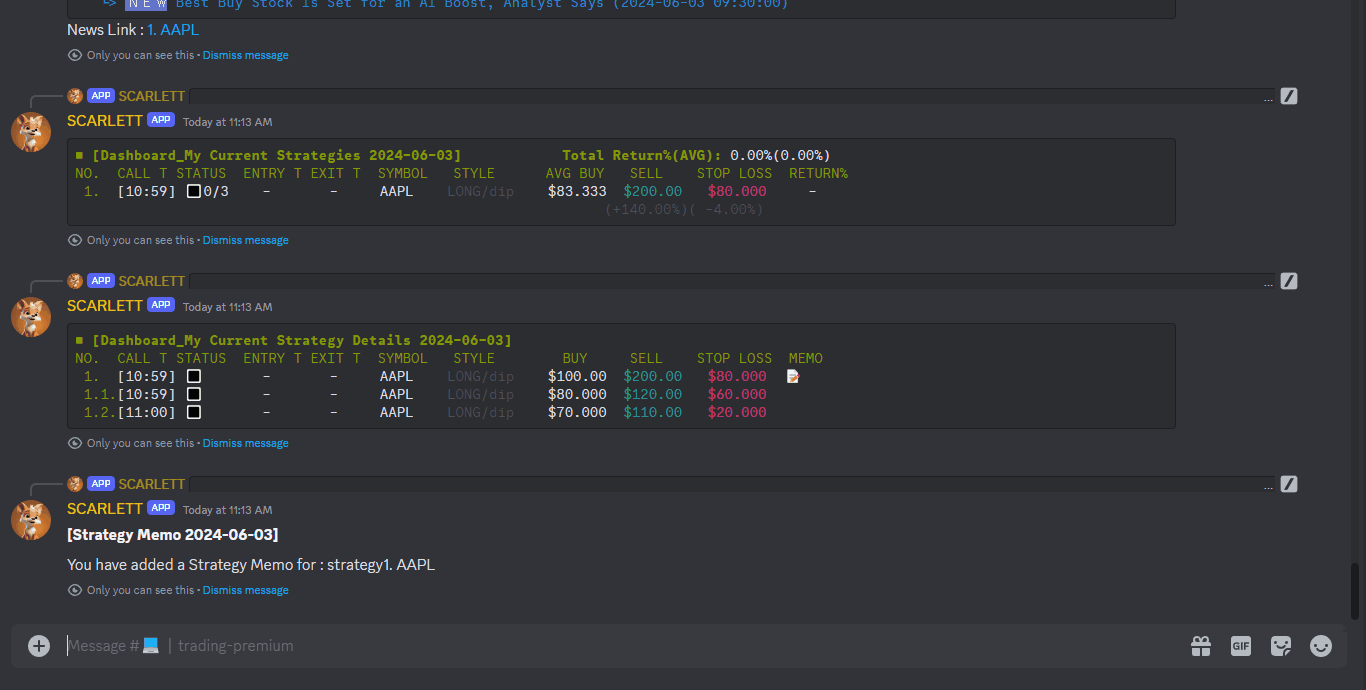
- Input: Press “Enter” after typing the command.
- Output: Command list will be displayed.
Explaining Output Data: